Selling on Amazon has become increasingly popular over the last decade, with people from all over the world embracing the various ways to utilize the company as it continues to grow into one of the widest-reaching conglomerates in the world.
One way to utilize Amazon as a business platform is to become an Amazon seller.
There are many reasons as to why so many people from all walks of life are turning to Amazon to sell certain products- such as to start earning a second income or to begin building their own business-, but it can sometimes be a bit tricky to know where to start and how to begin when it comes to adding products on to the website.
That is where we come in! We are going to be looking at how exactly you can add products onto Amazon to begin selling them, as well as how to become a seller in the first place. Let’s get started!
What Will You Need To Start Selling on Amazon?
The first thing you will need to do before you can add products on Amazon is set up an Amazon Seller account. You will need the following to set up one of these accounts:
- Photo I.D (government-issued).
- Tax Information.
- Bank Account Number.
- Bank Routing Number.
- Changeable Credit Card.
Make sure you have these to hand so that you can go through the process of setting up a seller account as quickly and efficiently as possible.
Setting Up An Amazon Seller Account
Now you’re ready to set up your Amazon seller account! Amazon has a particular web page that you need to go to to begin the process, linked here: https://services.amazon.com.
If you are a professional seller, you can head straight to the orange “Sign Up” button. If not, scroll down the page until you reach the subheading that reads “See Pricing.”
It is just below the ‘Make Money’ heading. “See Pricing” takes you to a page that will show you the differences between professional and individual accounts, and it will also let you pick what kind of registration you want.
Professional or Individual Seller
Next up, you will need to pick between a professional and an individual account (as we said, you can just hit that orange sign-up button straight away if you know that you are definitely a professional seller if you want to speed up the process a little).
If you have plans for large-scale sales- such as over 40 products a month-, you would likely classify as a professional seller. Anything smaller than that, and you will need to pick the individual seller option.
If you are a beginner, then the individual seller option is what you need to go for. You will then need to put in your email address, add a password and verify your details.
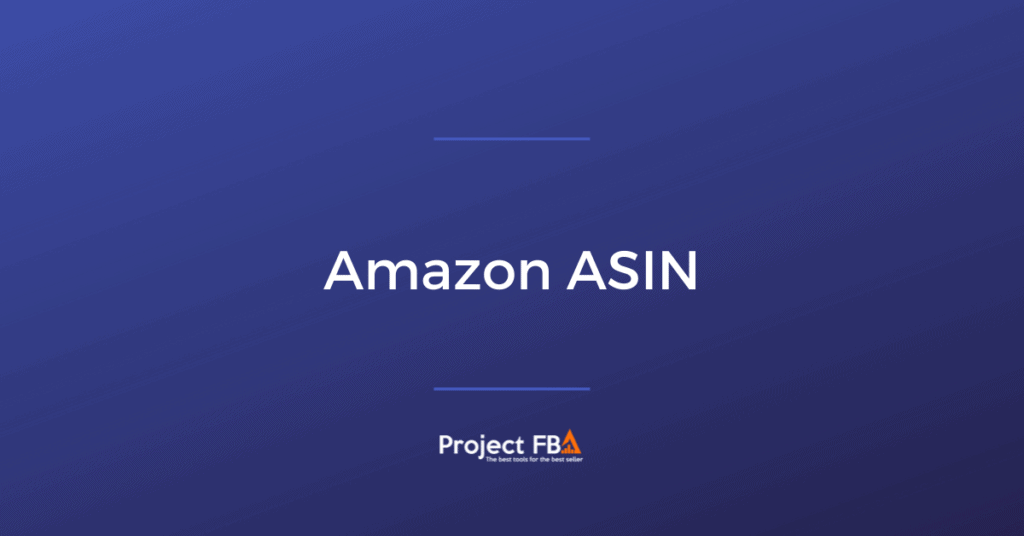
Input You Business Information
Once that is done, you’ll need to start putting in various bits of information about your business, such as location, business type, and the contact address for both you and your business.
There are some personal details to be entered here too. This is also where you will need the information from the documentation that we mentioned earlier.
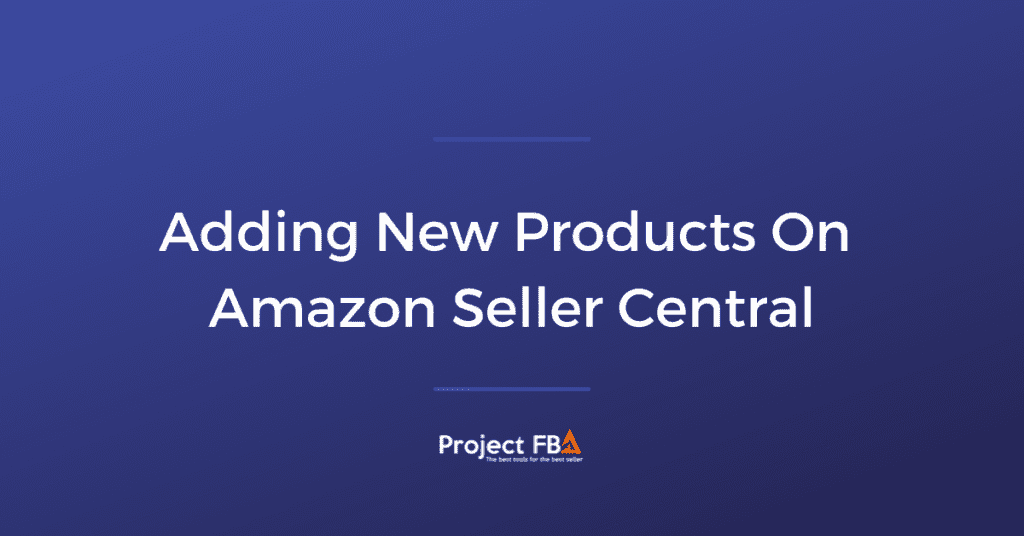
Product Information
Once you have chosen your marketplace location (the location of your Amazon store, so Aamzon.com for the United States) and put in your billing information, you can start adding in information for your products. You will be asked the following questions regarding this:
- The name of your Amazon store.
- Whether you are the brand owner and/or the direct manufacturer of the products you wish to sell.
- Whether you have any registered trademarks for your products.
- If you have UPC codes for the products you wish to sell.
After that, all you need to do is validate your address and your seller account will be set up!
Adding An Existing Product
Now, let’s take a look at how exactly you can add products to your business account. The option to add products should come up automatically in a drop-down menu if you scroll over the category of “Catalogue” in the top left-hand corner.
The option you need to look out for is “List a New Product”. In the case that the option is not there, you can also find it in the “Inventory” section, which is just next to the “Catalogue” option on the right. Hover over “Inventory” and scroll down to “Add a Product” to add it this way.
If you use the “List a New Product” choice, you will then have the option to either search through the Amazon catalog to find the existing product.
Once you have found the existing product, you can click the “Show Variation” option- if it applies- and pick the exact kind that you need.
If this doesn’t apply to you, go straight on to select a condition and then hit “Sell this Product.” You will then have some data fields to fill in, wherein you need to enter the appropriate offer details.
Click on the Save button, and you’re done! This is the simplest and most efficient way to add an existing product if you are planning to sell in this manner.
Creating a New Product
If you have private label rights or wish to release a product under your own brand, you will need to do so via the “Create a New Products” listing.
Scroll down to this option under “List a New Product” or “Add a Product”. To create this listing, you will need the following vital pieces of information:.
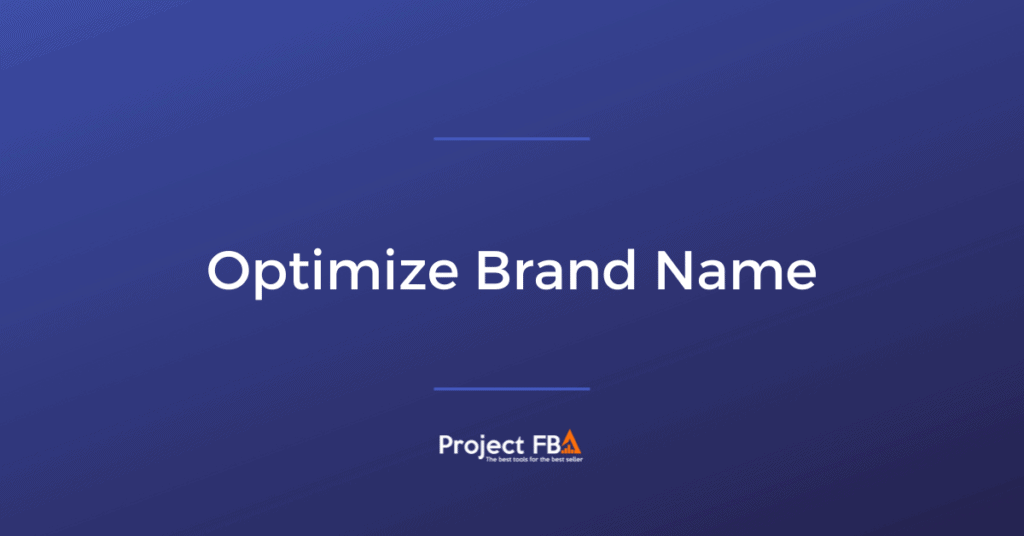
- Product Details: Including a name, category, description, images, and a brand. Give the buyers as much information as you can to paint the clearest possible picture for them. If you can, highlight any unique or special features as an additional incentive for buyers. Be aware that any mandatory attributes that you include could be subject to change depending on the category that they fall under.
- Offer Details: This relates to the price, the quantity, shipping options, and the condition of the product, as well as any other information of this nature. These can be updated at any time, should you so choose to.
- Keywords and Search Terms: Keywords and search terms are an important element of selling on Amazon. If you have strong keywords associated with your product, buyers will find it easier when searching online and will therefore be easier for them to buy.
- Product Identifier: This relates to the identification code that each product will uniquely have. These include ISBN, EAN, JAN, and UPC, but they aren’t needed for any handmade listings. A product identifier can help ensure that all the necessary information on a product detail page is as accurate as possible.
When it comes to adding your product, the first thing you will see when you begin the process is an extensive list of product categories that you will need to select from.
The primary category shouldn’t be too difficult to decipher, but the sub-category might be a little trickier to pin down.
If you are unsure as to what your product would fall under in terms of category, do a quick search on Amazon for products that are similar to yours. Once your categories have been selected, you will be taken to the “Listings Details” page.
Here is where you will need to put in some of the information that we mentioned earlier, such as a brand name, a manufacturer, and a product name. Make sure that you create a title that is as engaging as possible and utilize plenty of keywords to attract as much attention to your product as possible.
You will need primary keywords to go into the title if you want a chance of getting on the front page! Once that action is complete, navigate to the “Offer” tab to fill in some more of that crucial information.
One of the final tick boxes relates to whether you want to pack and deliver the items yourself, or whether you want Amazon to do it for you.
Doing this through Amazon is known as “Amazon FBA” whilst doing it yourself is “merchant fulfilled.”
All that is left after that has been decided is to upload your images and fill in whatever you think is necessary in the tab labeled “More Details”.
When that is done, you are good to go and should be ready to start selling your products on Amazon!
Final Thoughts
Listing products on Amazon is an incredibly easy and streamlined process, particularly if you know what kind of seller you will need to be listed as and if you have all the necessary information at hand before you begin the online signup process.
It has never been easier to start selling online and Amazon offers the perfect platform to do so, so what are you waiting for?